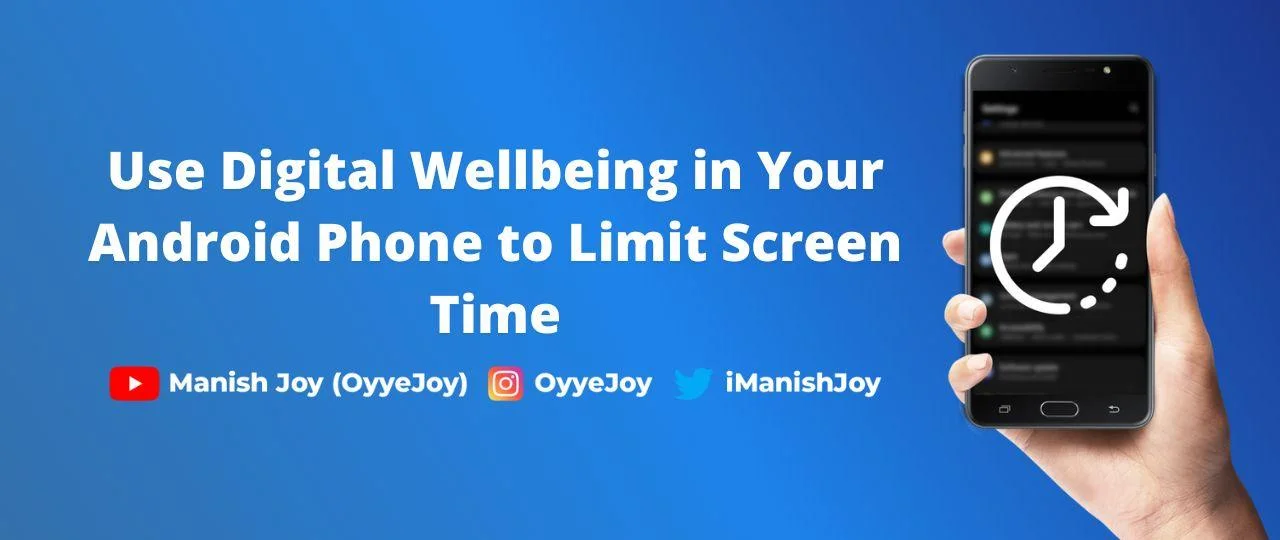How to Use Digital Wellbeing in Your Android Phone to Limit Screen Time?
In today’s digital age, it’s easy to get lost in the endless scroll of social media, the constant notifications from messaging apps, and the allure of playing just one more round of your favorite mobile game. However, too much time spent on our phones and other devices can have a negative impact on our mental and physical well-being. That’s why setting up digital wellbeing to limit apps is an important step in managing our relationship with technology.
Why Set up Digital Wellbeing?
Excessive use of technology can lead to a host of negative effects on our health and well-being, including:
- Insomnia: Constant exposure to the blue light emitted by screens can disrupt our circadian rhythms and make it harder to fall asleep at night.
- Poor posture: Hunching over our devices for extended periods of time can lead to neck and back pain, headaches, and other physical problems.
- Social isolation: Spending too much time on our devices can lead to feelings of loneliness and disconnection from our loved ones and the world around us.
- Increased stress: Constantly checking for notifications and responding to messages can create a constant sense of urgency and stress.
By setting up digital wellbeing to limit apps, we can take control of our technology use and reduce the negative impacts it can have on our lives.
How to Set Up Digital Wellbeing?
Setting up digital wellbeing on an Android device is easy and can be done through the built-in “Digital Wellbeing” feature. Here are the steps to set it up:
- Open the “Settings” app on your Android device and scroll down to the “Digital Wellbeing & parental controls” option.
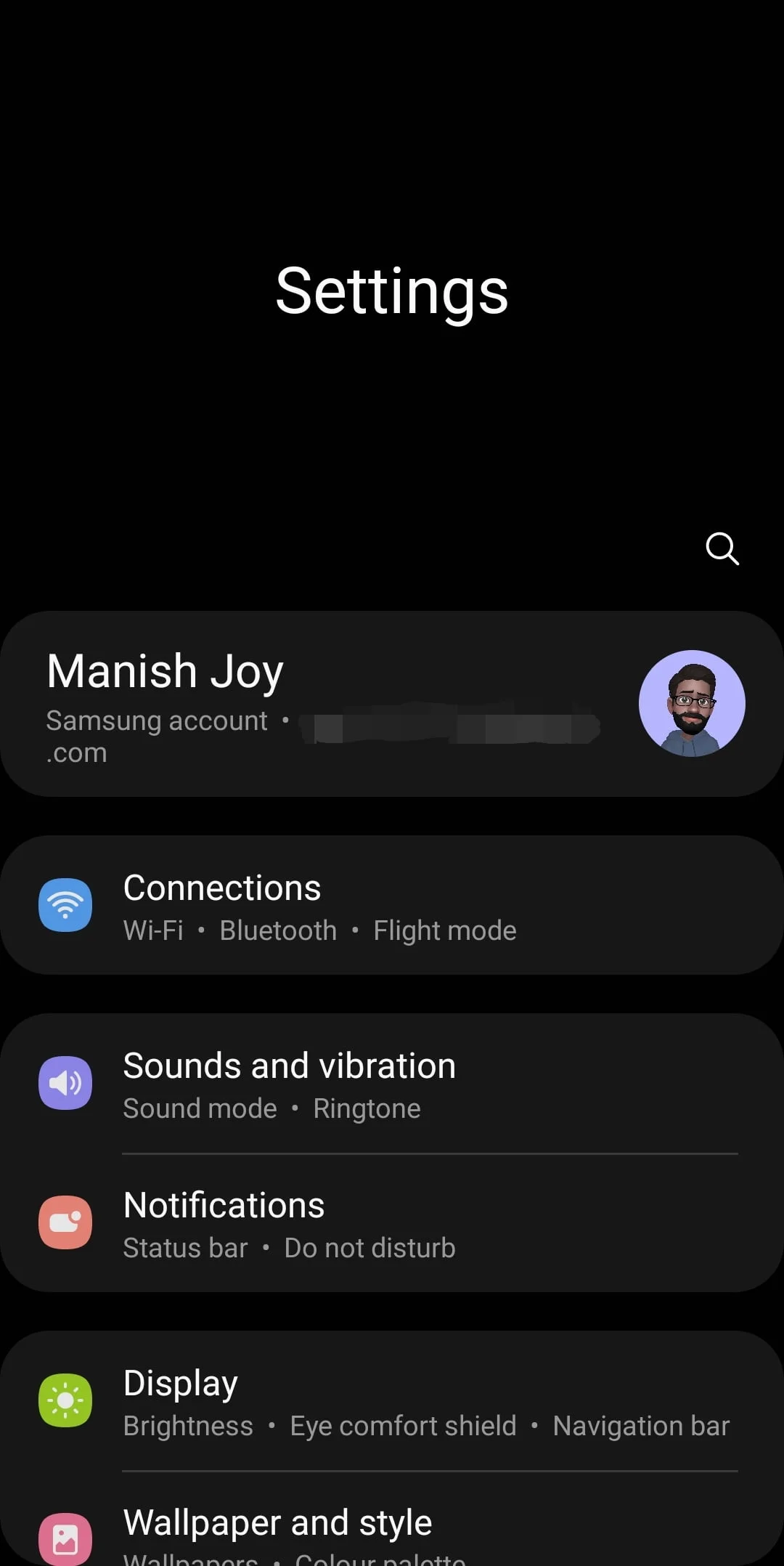
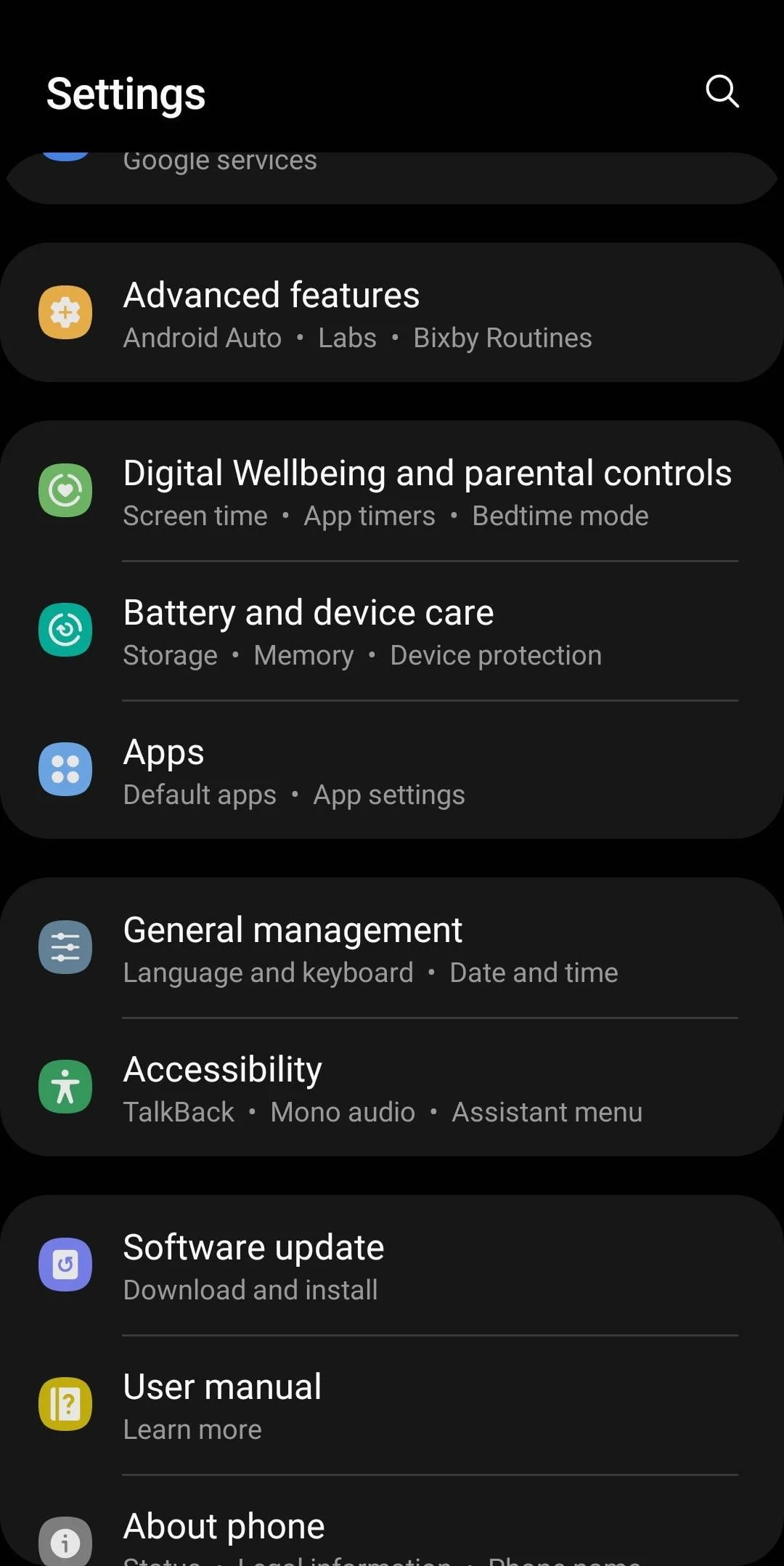
- Tap on the “Digital Wellbeing” option and then tap on “Get started” to begin the setup process.
- The Digital Wellbeing feature will show you an overview of your daily app usage, including how much time you spend on each app and how many times you’ve unlocked your device.
- To set app limits, tap on the “App Timer” option and select the apps you want to limit. Set a daily time limit for each app, and once you’ve reached your limit, the app will be blocked for the rest of the day.
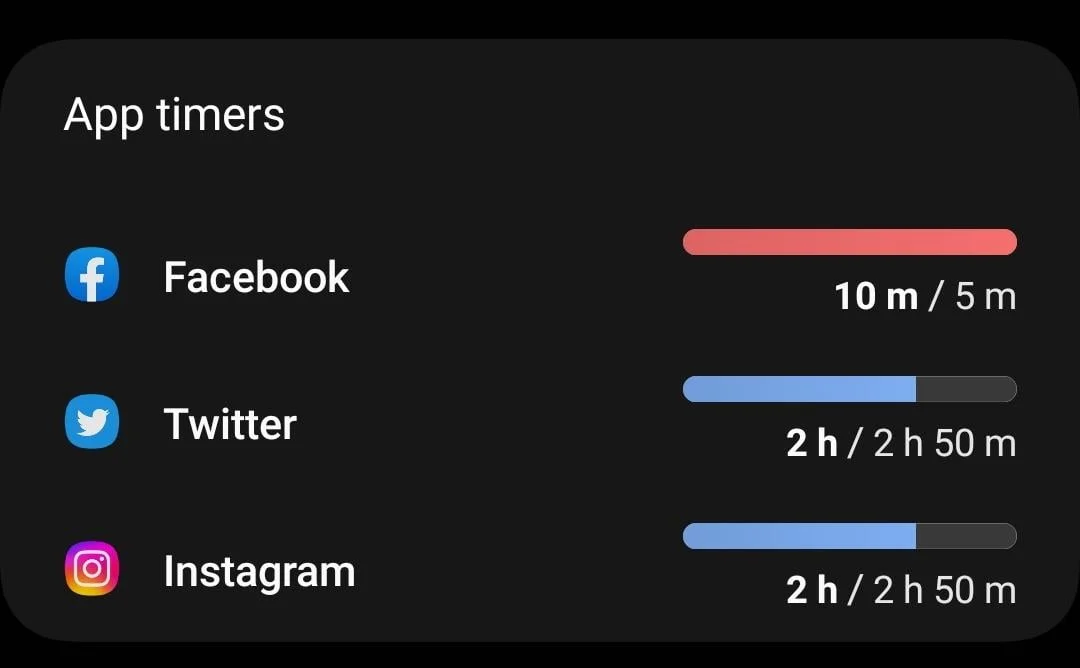
- To turn off notifications, tap on the “Do Not Disturb” option and configure the settings to suit your needs. You can choose to silence notifications during specific times of the day, or you can turn them off altogether.
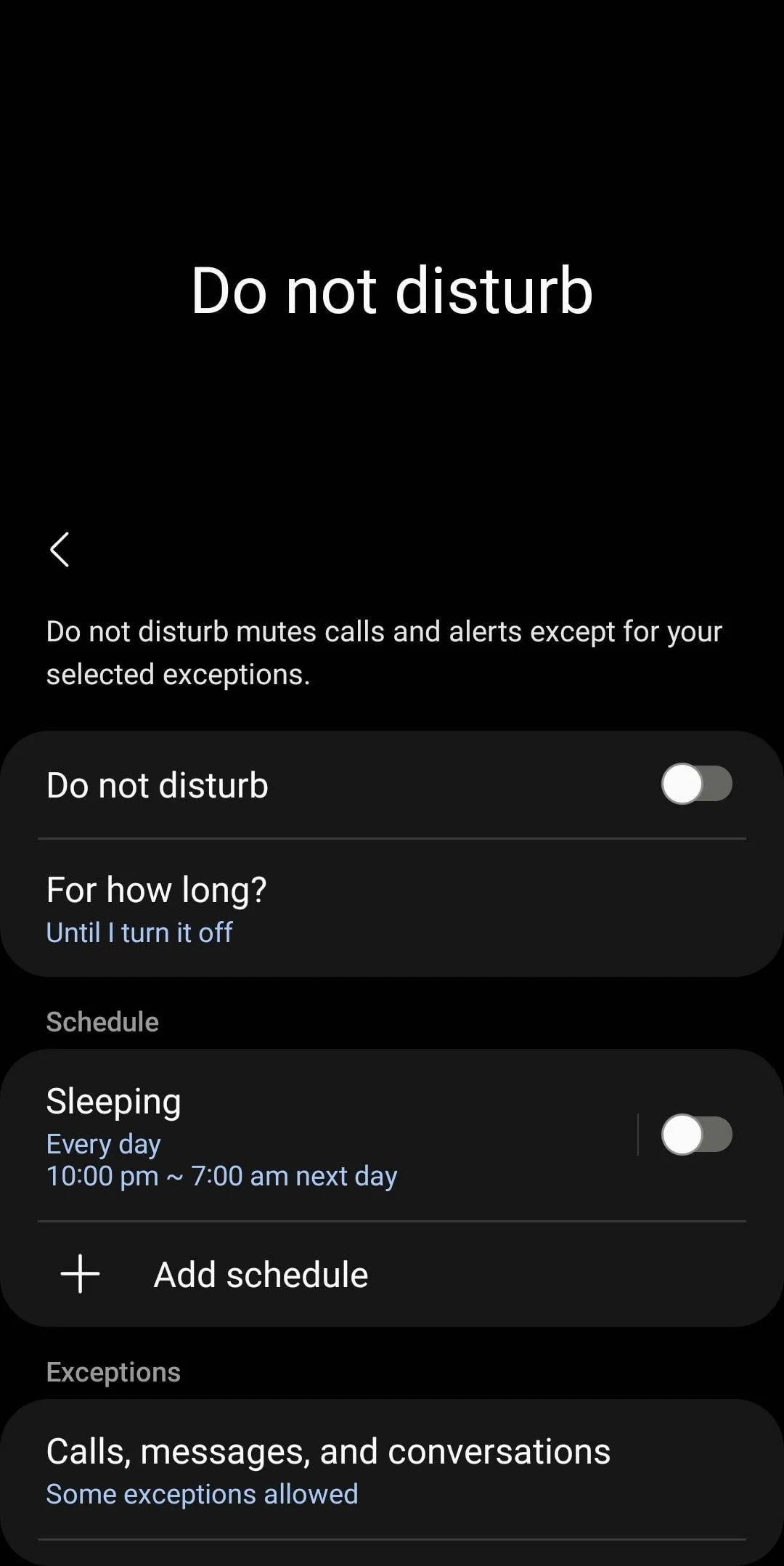
- To take breaks, tap on the “Wind Down” option and set a bedtime for yourself. Once you reach your bedtime, your device will automatically switch to grayscale, and the “Do Not Disturb” feature will be turned on.
- To see your progress and set goals for yourself, tap on the “Dashboard” option. Here you can see your daily and weekly app usage, set goals for yourself, and see how well you are doing in relation to your goals.
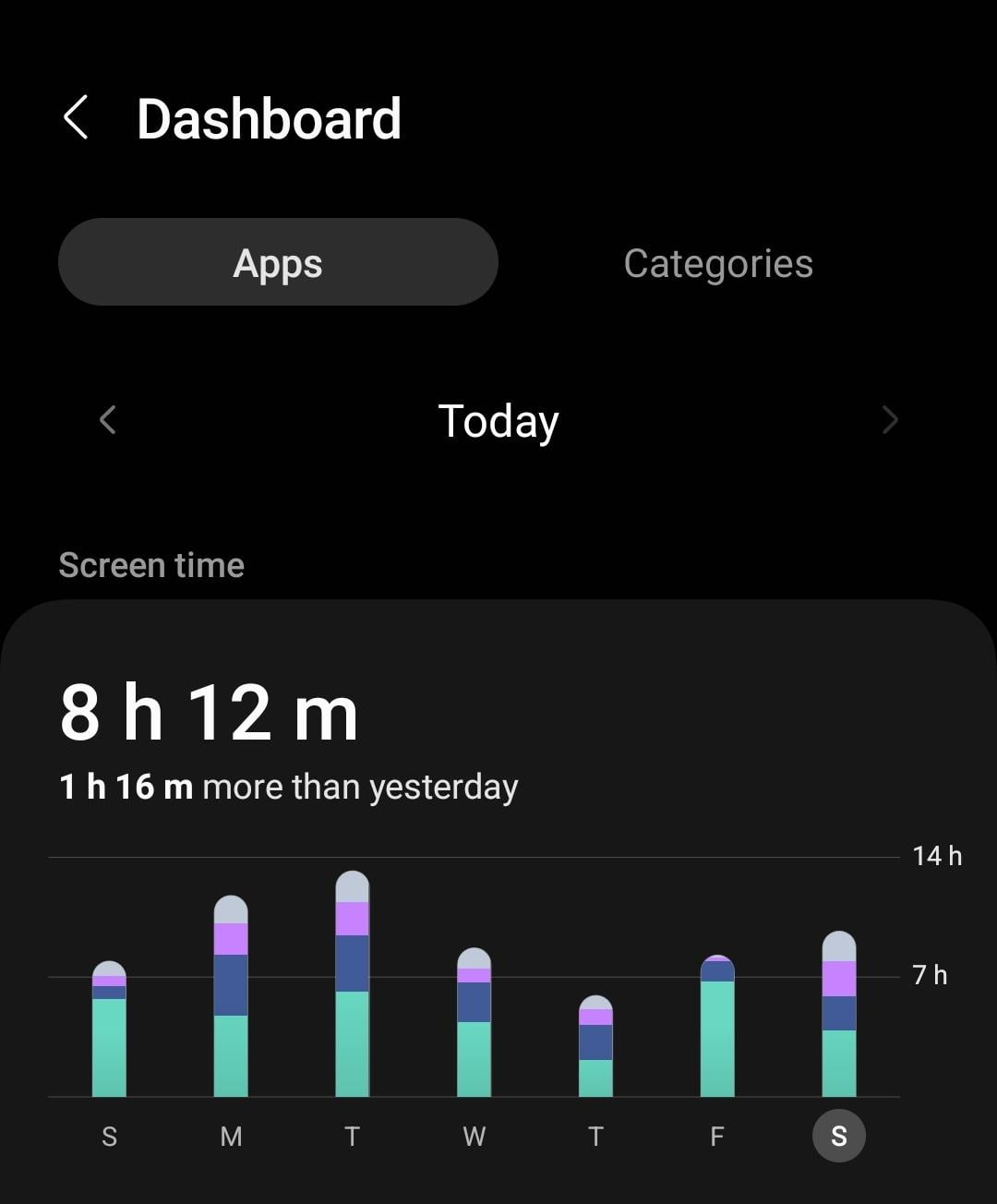
Note that, some of the features may be different based on the device and android version.
By following these steps, you can easily set up digital wellbeing on your Android device and take control of your technology use. Remember that it’s important to use technology in a way that enhances our lives, rather than detracts from them.
Liked the post, share with others: