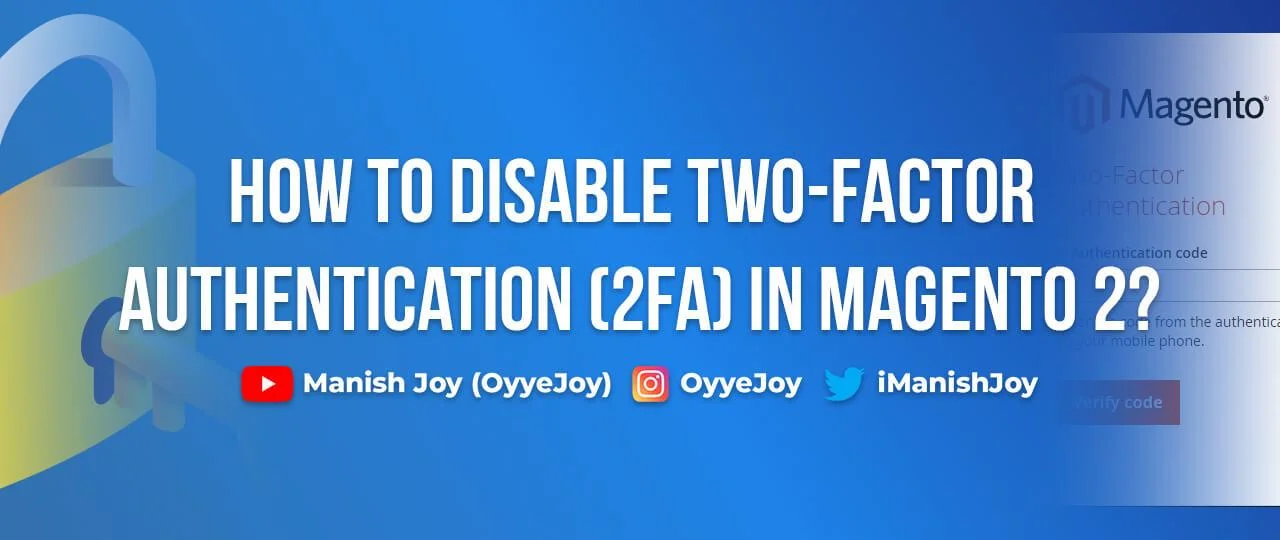How to Disable Two-Factor Authentication (2FA) in Magento 2?
Two-factor authentication (2FA) is a crucial security feature that adds an extra layer of protection to your Magento store. However, there may be instances where you need to temporarily or permanently disable it for various reasons. In this blog post, we will guide you through the process of disabling two-factor authentication on Magento, ensuring a seamless experience for store administrators. Read on to learn the step-by-step procedure.
Understanding Two-Factor Authentication in Magento
The Magento Two-Factor Authentication (2FA) feature enhances security by implementing a two-step authentication process for accessing the Admin UI from any device. This extension offers support for various authenticators such as Google Authenticator, Authy, Duo, and U2F keys. It specifically applies to users accessing the Admin UI and does not affect customer accounts on the storefront.
With Two-Factor Authentication, you can:
- Activate authenticator support for the Admin.
- Globally or individually manage and customize authenticator settings for user accounts.
- Reset authenticators and oversee trusted devices for users.
Disabling Two-Factor Authentication in Magento
Using Admin Panel
Step 1: Access the Magento Admin Panel:
To begin, log in to your Magento Admin Panel using your administrator credentials. Enter your username and password in the respective fields and click on the “Sign In” button.
Step 2: Navigate to the “Security” Settings:
Once logged in, locate the “Stores” option in the top menu and click on it. From the drop-down menu, select “Configuration.” In the left sidebar, you will find the “Advanced” section. Under this section, click on “Admin.”
Step 3: Disable Two-Factor Authentication:
In the “Admin” settings page, scroll down until you find the “Security” tab. Under this tab, you will see the “Two-Factor Authentication” option. To disable 2FA, set the “Enable Two-Factor Authentication” toggle switch to “No.”
Step 4: Save the Configuration:
After disabling 2FA, scroll to the top right corner of the page and click on the “Save Config” button to save your changes. Magento will display a success message confirming that the configuration has been saved.
Step 5: Clear Cache:
To ensure that the changes take effect immediately, it is recommended to clear the cache. From the Magento Admin Panel, go to “System” in the top menu and select “Cache Management.” Click on the “Flush Magento Cache” button to clear the cache.
Using Command Line Interface (CLI)
You can disable 2FA in Magento using Magento commands too. Connect to SSH, navigate to the directory where Magento is installed and run the following commands:
php bin/magento module:disable Magento_AdminAdobeImsTwoFactorAuth
php bin/magento module:disable Magento_TwoFactorAuth
php bin/magento setup:upgradeVerify 2FA Deactivation
To confirm that two-factor authentication has been disabled, log out of your Magento Admin Panel and attempt to log back in. You should now be able to access the panel without being prompted for a two-factor authentication code.
Conclusion
Disabling two-factor authentication on Magento is a straightforward process that can be completed in just a few simple steps. By following this guide, you can conveniently disable 2FA when necessary, streamlining the login process for your Magento store. Remember, while 2FA offers an additional layer of security, it may be temporarily disabled for specific purposes like development or troubleshooting. Stay vigilant and maintain the security of your Magento store while ensuring a seamless user experience.
Important Note: Remember to re-enable two-factor authentication once you’ve completed the required tasks to maintain the utmost security for your Magento store.
Liked the post, share with others: