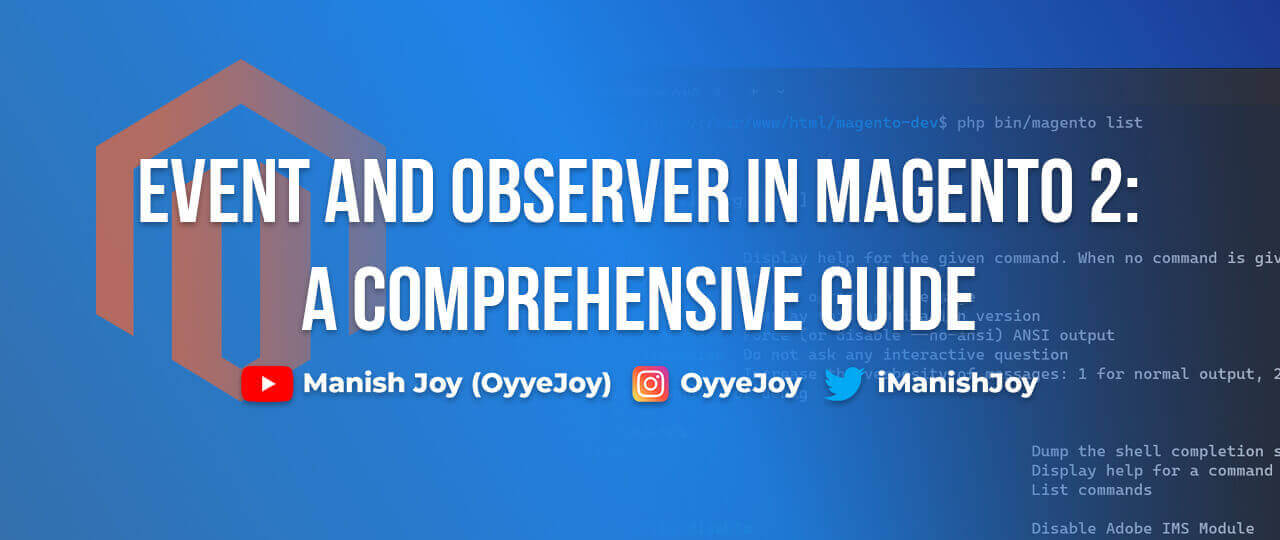Event and Observer in Magento 2: A Comprehensive Guide
Magento 2’s Event and Observer system is a powerful mechanism that allows developers to customize and extend the platform’s functionality without modifying the core code. In this guide, we’ll delve into the concepts of events and observers in Magento 2, how they work, and how you can leverage them to enhance your e-commerce store.
What Are Events and Observers?
Events in Magento 2 are actions that trigger custom code at specific points during the application flow. For example, when a product is saved or a customer places an order, an event is dispatched.
Observers are methods that listen for specific events and execute custom code when those events occur. By using observers, developers can add custom functionality in response to various events.
Why Use Events and Observers?
- Decoupled Code: Events and observers allow you to extend Magento 2 functionality without modifying core files, ensuring better maintainability and upgrade compatibility.
- Reusability: Custom functionality can be reused across different parts of the application.
- Flexibility: Easily add, remove, or modify features based on events in the system.
Key Events in Magento 2
Some of the commonly used events in Magento 2 include:
customer_logincustomer_logoutcheckout_cart_save_aftercatalog_product_save_beforesales_order_place_after
Creating a Custom Observer in Magento 2
Let’s walk through the steps to create a custom observer in Magento 2.
Step 1: Create a Custom Module
First, create a custom module. For example, let’s call it Vendor_Module.
Step 2: Define the Event and Observer
Create the events.xml file in app/code/Vendor/Module/etc/frontend/ (or adminhtml for admin-specific events).
<!-- app/code/Vendor/Module/etc/frontend/events.xml -->
<config xmlns:xsi="http://www.w3.org/2001/XMLSchema-instance" xsi:noNamespaceSchemaLocation="urn:magento:framework:Event/etc/events.xsd">
<event name="checkout_cart_save_after">
<observer name="vendor_module_checkout_cart_save_after" instance="Vendor\Module\Observer\CartSaveAfter" />
</event>
</config>
Step 3: Create the Observer Class
Create the observer class in app/code/Vendor/Module/Observer/.
<?php
namespace Vendor\Module\Observer;
use Magento\Framework\Event\Observer;
use Magento\Framework\Event\ObserverInterface;
class CartSaveAfter implements ObserverInterface
{
public function execute(Observer $observer)
{
// Your custom logic here
$cart = $observer->getEvent()->getCart();
// For example, log the cart items
foreach ($cart->getQuote()->getAllItems() as $item) {
// Custom logic with $item
}
}
}
Step 4: Enable the Module
Enable the module by running the following commands:
php bin/magento module:enable Vendor_Module
php bin/magento setup:upgrade
php bin/magento cache:clean
Testing Your Custom Observer
After following the above steps, your custom observer should now be listening for the checkout_cart_save_after event. You can test it by adding products to the cart and observing the custom logic in action.
Conclusion
The Event and Observer system in Magento 2 provides a flexible way to customize and extend the platform’s functionality. By leveraging this powerful mechanism, you can add custom features, improve maintainability, and ensure upgrade compatibility. Start experimenting with events and observers in your Magento 2 projects and unlock the full potential of your e-commerce store.
Keywords and Meta Description
Keywords: Magento 2 events, Magento 2 observers, custom observer in Magento 2, Magento 2 event handling, Magento 2 development
Meta Description: Learn how to use events and observers in Magento 2 to customize and extend your e-commerce store’s functionality. This comprehensive guide covers key concepts, creating custom observers, and practical examples.
Liked the post, share with others: