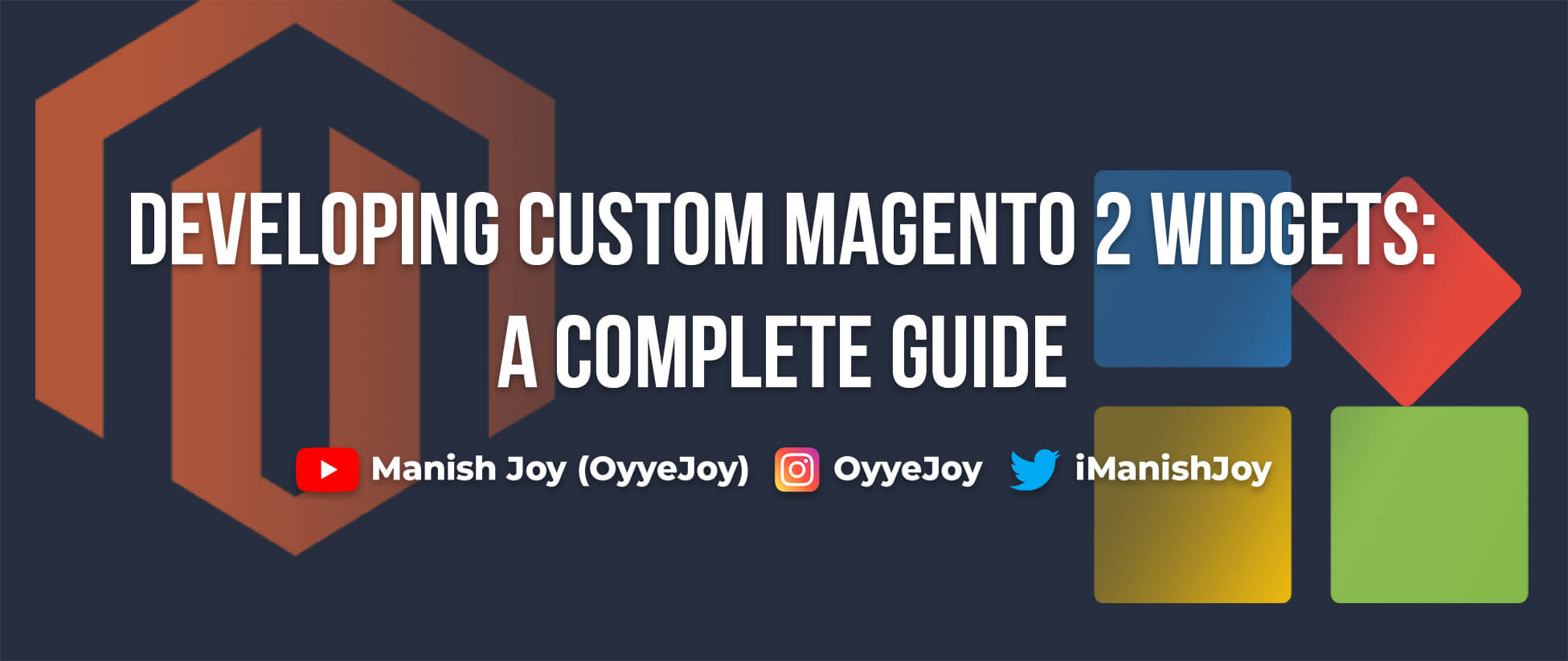Developing Custom Magento 2 Widgets: A Complete Guide
Widgets in Magento 2 provide a flexible way to add dynamic content to pages and layout updates. Creating custom widgets allows you to extend Magento’s functionality and tailor it to your specific needs. In this guide, we’ll walk you through the process of developing custom widgets in Magento 2, from setting up your module to deploying and managing your widget.
1. Introduction to Magento 2 Widgets
Widgets in Magento 2 are powerful tools that allow you to insert dynamic content into CMS pages and static blocks. They are essentially small blocks of code that can be easily placed and configured within Magento’s content management system.
2. Setting Up Your Module
Before you create a custom widget, you need to set up a new Magento 2 module. Follow these steps:
a. Create Module Directory Structure
- Create the necessary directories under
app/code/YourVendor/YourModule:etcview/frontend/ui_componentview/frontend/templatesregistration.phpcomposer.json
-
Define the module in
registration.php:<?php \Magento\Framework\Component\ComponentRegistrar::register( \Magento\Framework\Component\ComponentRegistrar::MODULE, 'YourVendor_YourModule', __DIR__ ); -
Create
module.xmlin theetcdirectory:<?xml version="1.0"?> <config xmlns:xsi="http://www.w3.org/2001/XMLSchema-instance" xsi:noNamespaceSchemaLocation="urn:magento:framework:Module/etc/module.xsd"> <module name="YourVendor_YourModule" setup_version="1.0.0"/> </config>
3. Creating Widget Types
Widgets are defined in XML configuration files and involve several key components:
a. Define Widget Configuration
-
Create
widget.xmlin theetcdirectory:<?xml version="1.0"?> <config xmlns:xsi="http://www.w3.org/2001/XMLSchema-instance" xsi:noNamespaceSchemaLocation="urn:magento:framework:Widget/etc/widget.xsd"> <widgets> <widget id="custom_widget" class="YourVendor\YourModule\Block\Widget\CustomWidget" is_enabled="true"> <name>Custom Widget</name> <description>A custom widget for Magento 2</description> <parameters> <parameter name="title" xsi:type="text" required="true"> <label>Title</label> </parameter> <!-- Add more parameters as needed --> </parameters> </widget> </widgets> </config> -
Create the Widget Block Class in
Block/Widget/CustomWidget.php:<?php namespace YourVendor\YourModule\Block\Widget; use Magento\Framework\View\Element\Template; use Magento\Widget\Block\BlockInterface; class CustomWidget extends Template implements BlockInterface { public function _construct() { parent::_construct(); $this->setTemplate('YourVendor_YourModule::widget.phtml'); } // Add custom methods and logic here }
4. Developing Widget Templates
Widgets use PHTML templates for rendering:
-
Create
widget.phtmlinview/frontend/templates:<div class="custom-widget"> <h2><?php echo $this->escapeHtml($block->getData('title')); ?></h2> <!-- Add more HTML and PHP as needed --> </div>
5. Adding Widget Configuration Options
To make your widget configurable:
- Define additional parameters in the
widget.xmlfile. - Add form fields to allow users to set values in the Magento admin panel.
6. Widget Logic and Data Handling
Handle data and logic within your widget block class. Use Magento’s data models and collections to interact with the database.
7. Testing and Debugging
- Test your widget by adding it to a CMS page or static block.
- Check for errors in the Magento logs and debug any issues using standard PHP debugging tools.
8. Deploying and Managing Widgets
-
Deploy your module by running Magento’s deployment commands:
bin/magento setup:upgrade bin/magento setup:di:compile bin/magento setup:static-content:deploy -
Manage your widgets via the Magento admin panel and handle any updates as needed.
By following this guide, you can create powerful and flexible custom widgets for your Magento 2 store, enhancing its functionality and improving user experience.
Liked the post, share with others: